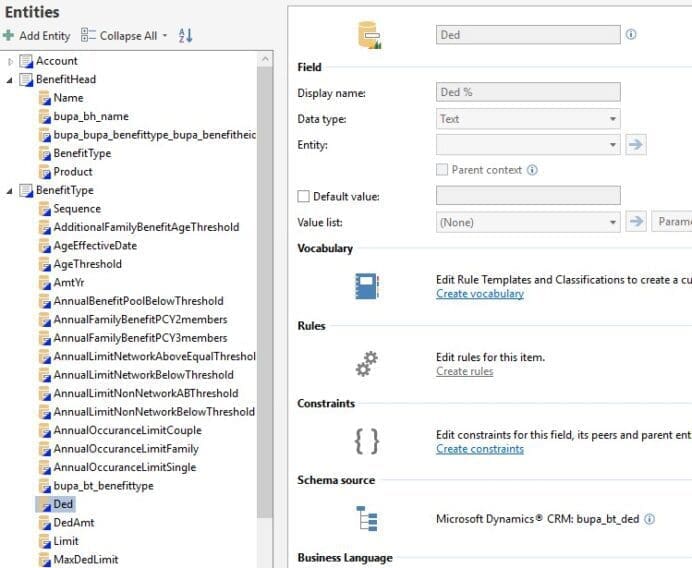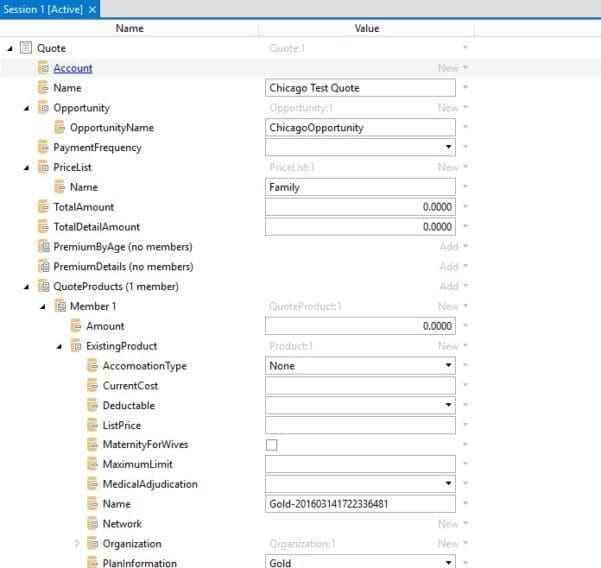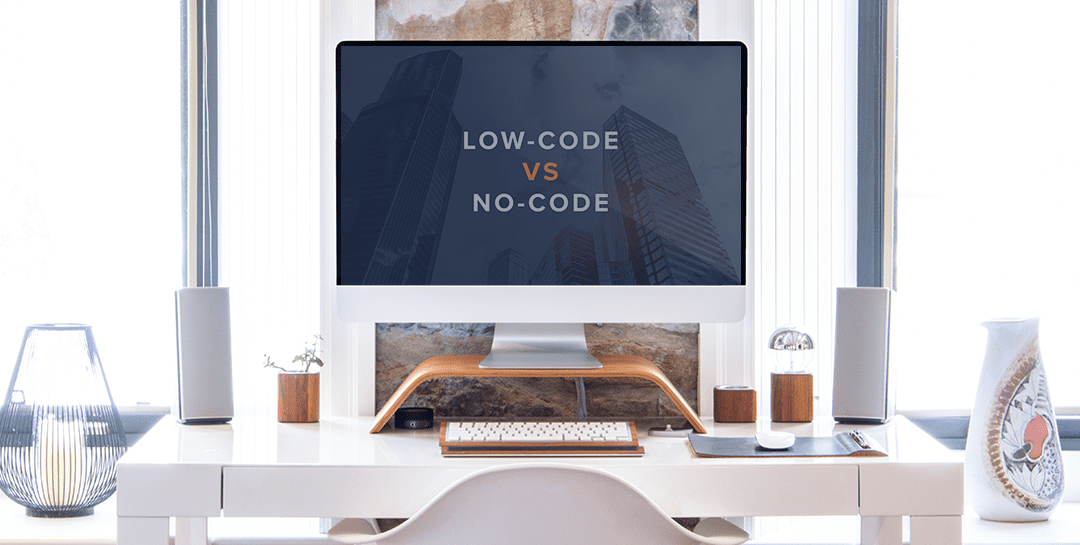When I need to explore a schema in Microsoft Dynamics,
But before I can put on my faded-brown Stetson and shoulder my trusty whip, I need to configure the irX plugin for the desired CRM environment. For details on this and other related topics, check out the help file “irXForCRMHelp” in your InRule install’s /doc directory.
First I launch irAuthor and create a new CRM-enabled rule application. You may already have a rule application with a CRM-bound schema, in which case you should use that as a starting point. Don’t plan on saving this copy of the ruleapp though — what we’ll be doing will add a lot of noise and will likely end up getting in your way.
Next, I start browsing through the entities and their relationships. I may have an idea already which entity I want to start with, so I add that entity, any interesting fields (especially Lookup fields), as well as any Child Collections which could be relevant. In the screenshot below, I’ve filtered the list to only show selected fields as well as to display items which are marked ‘Do Not Display’ (available in the Options pull-down):
If you can’t find a relationship that you know exists in CRM, make sure you’ve selected the “Display Items marked ‘Do Not Display’ checkbox.
Once I’ve added enough to get started, I click Finish and can see the entity structures I’ve imported. Note that I can see the Dynamics name for the entity in the Schema Source section of a selected entity or field:
I’m now ready to do some exploration! I select the top-most entity in the hierarchy I want to examine (in this case, it’s Quote) and in the CRM tab I select Test. I’ll be asked to select an environment and log in, after which I’ll be asked to select a record from a particular View to use in the test:
After a few moments irVerify will appear with the selected record loaded. Here’s where you can put on your Indiana Jones hat and start exploring the data and the different relationships between entities:
All of the data that is shown is what is present in Dynamics; if I find I need additional or different fields, I simply go back to the Add/Update entities screen to add whatever is missing before re-launching irVerify.
In this way, you can easily see where and how entities are related to each other as well as what may be needed in order to properly relate two entities. No changes will be saved to CRM, so you’re free to experiment with adding, removing, and changing fields and entities.
Will you be the first to uncover the ages-old secrets of the Lost Dynamics Schema? Will the treasures of the mythical Self-Describing Data Structure finally be located? With this technique, those secrets are within your grasp.
As long as there aren’t any snakes. Or angry natives.